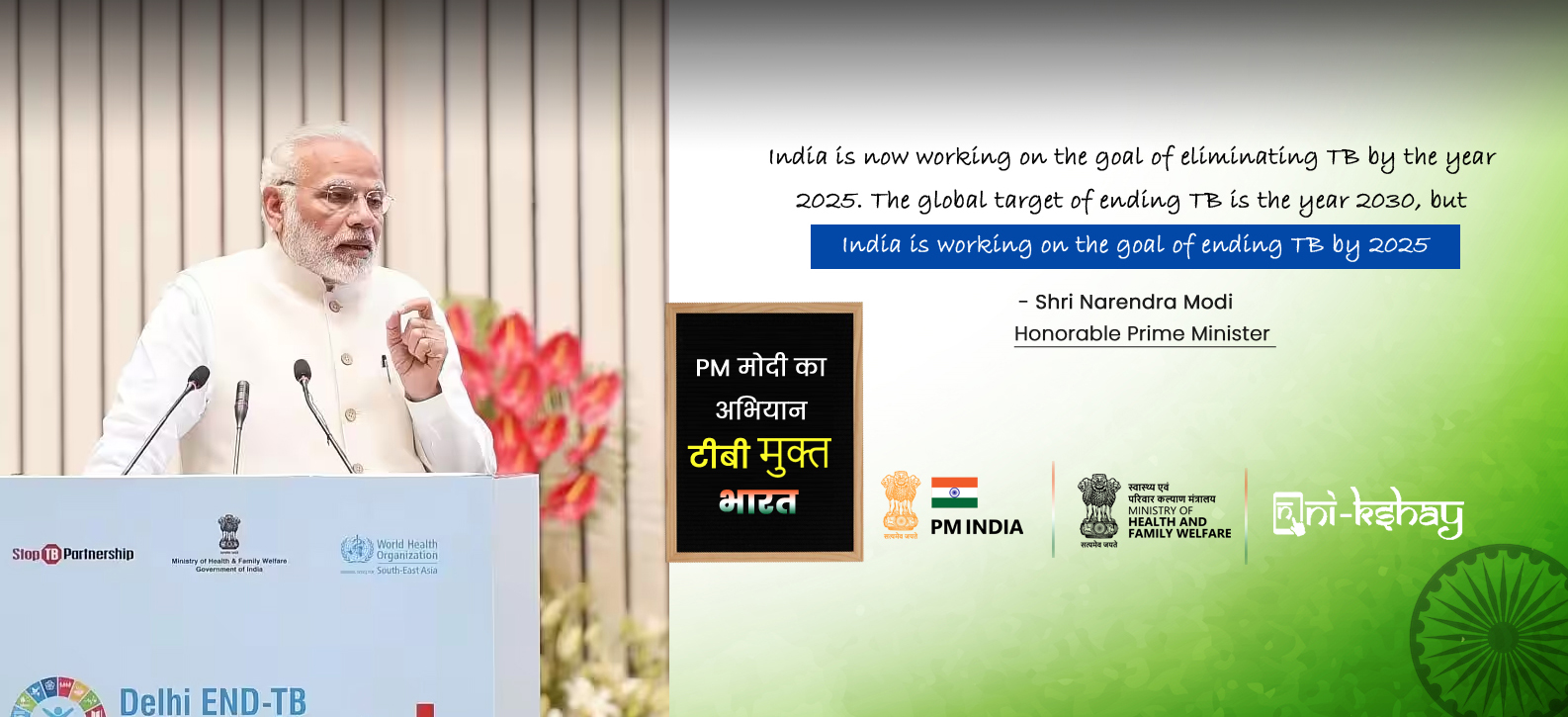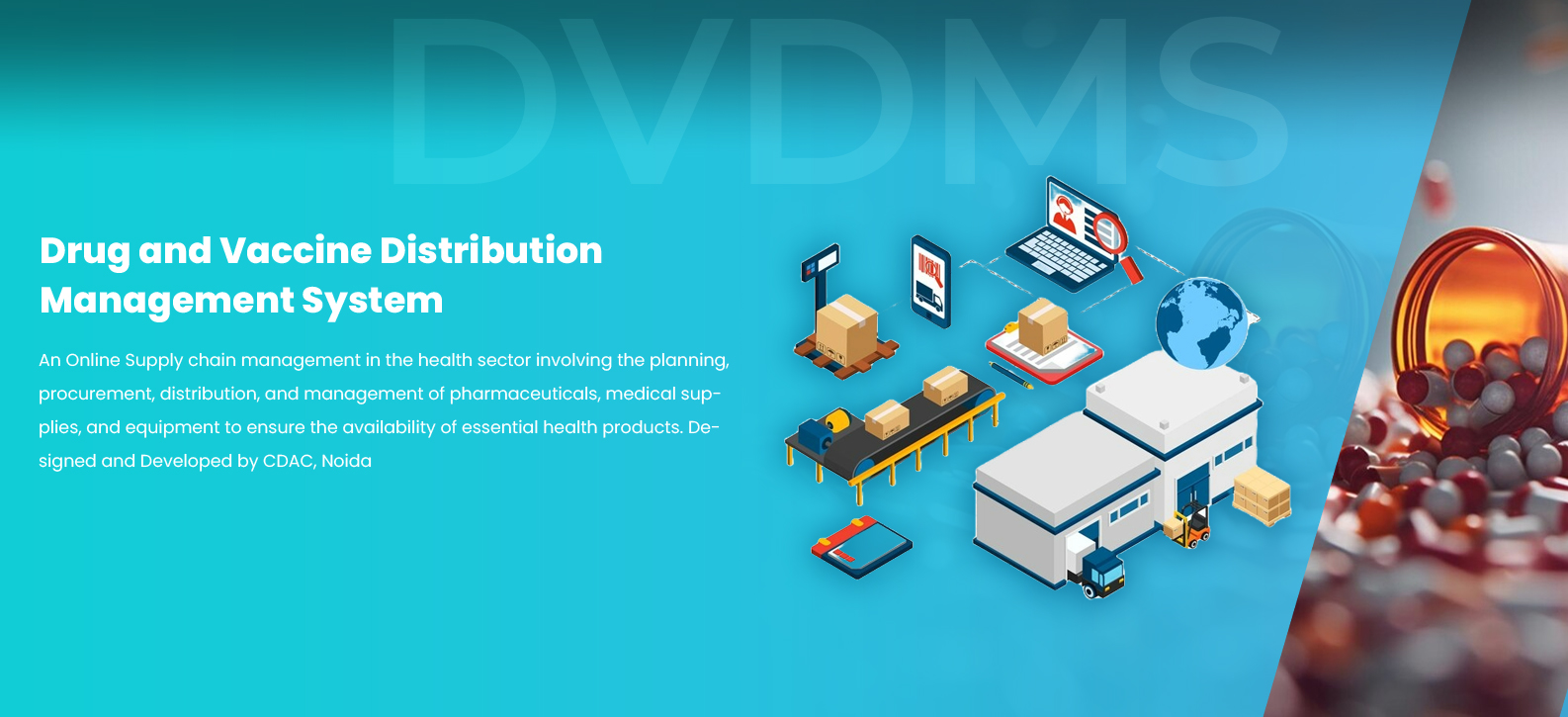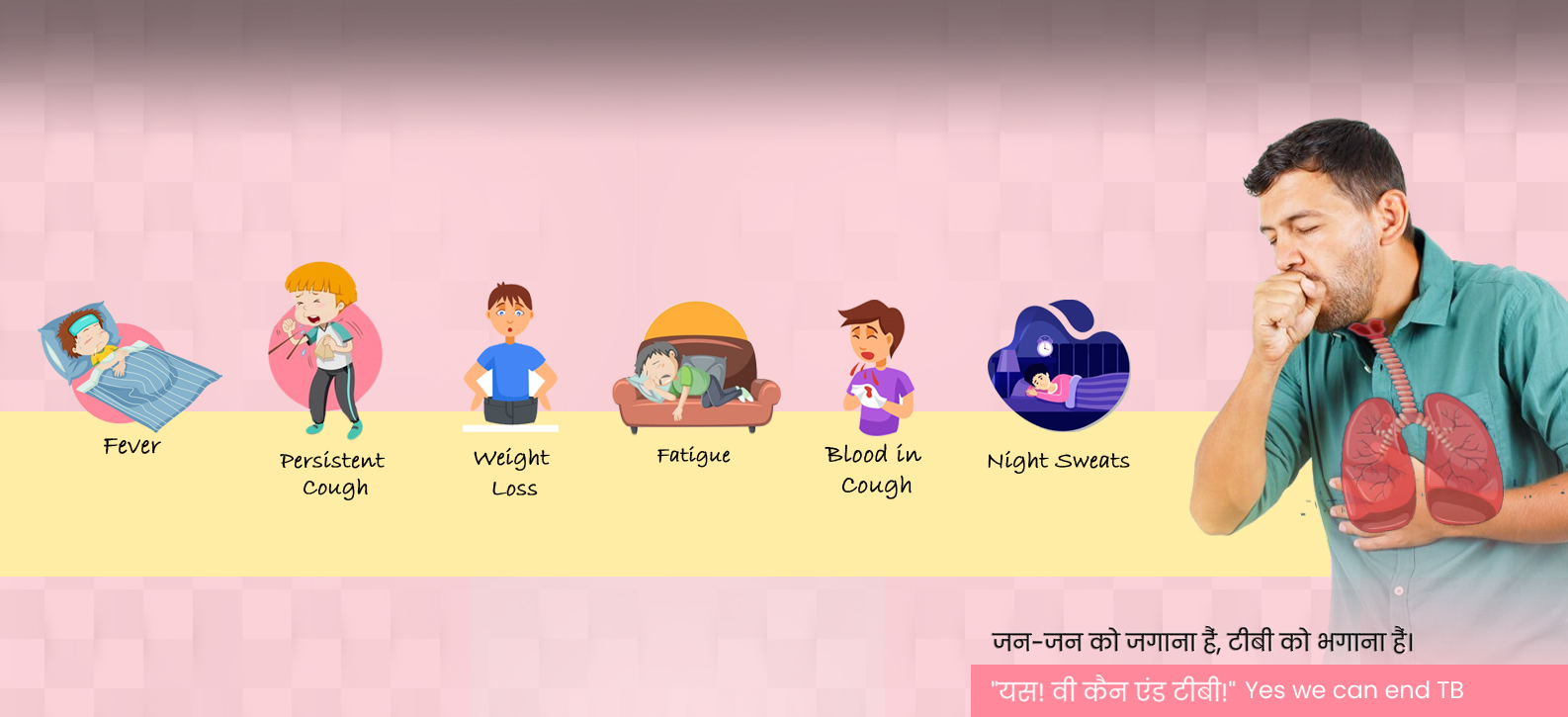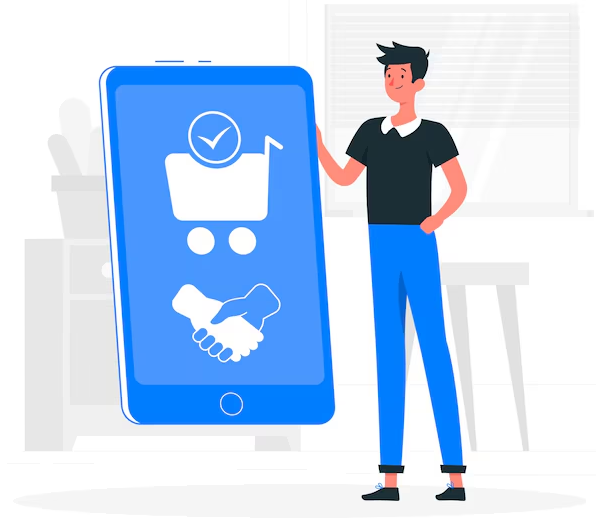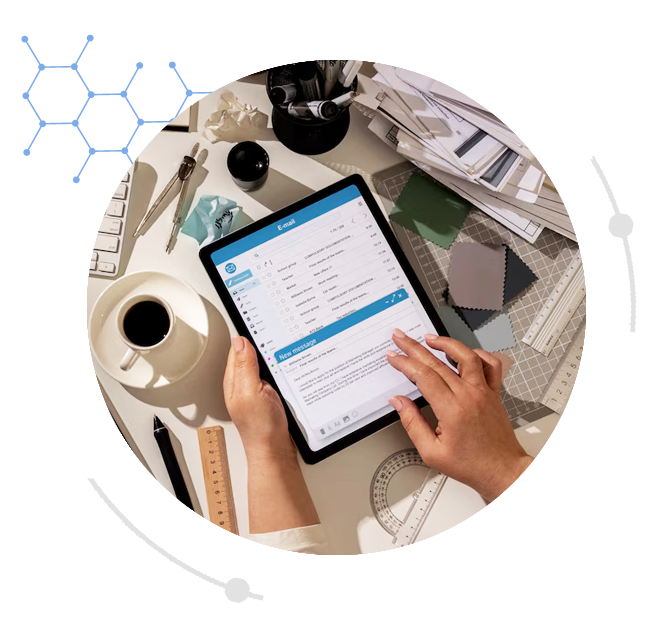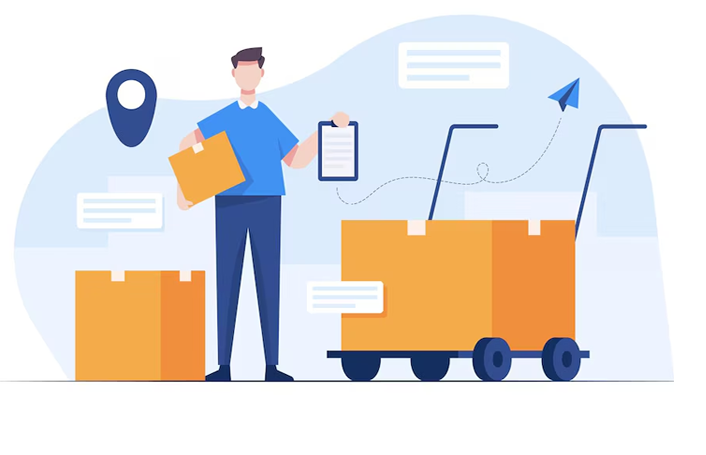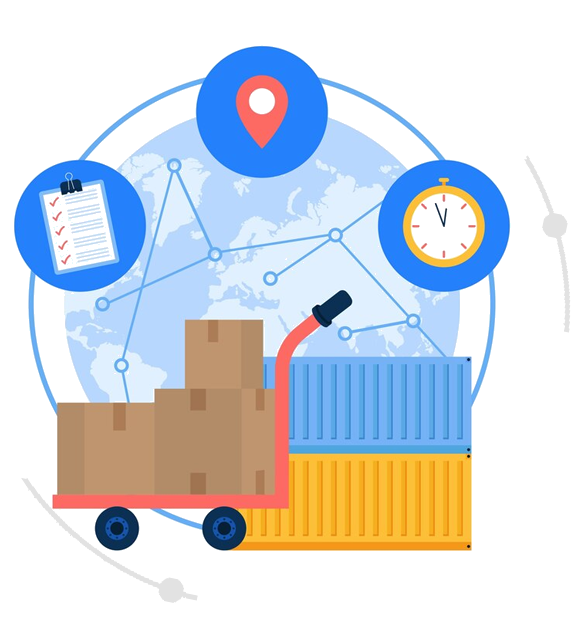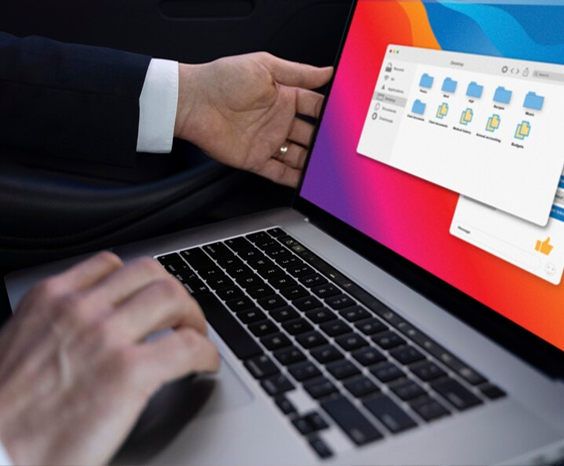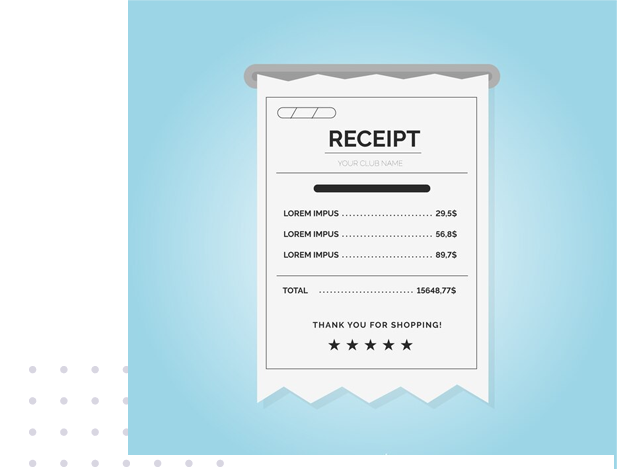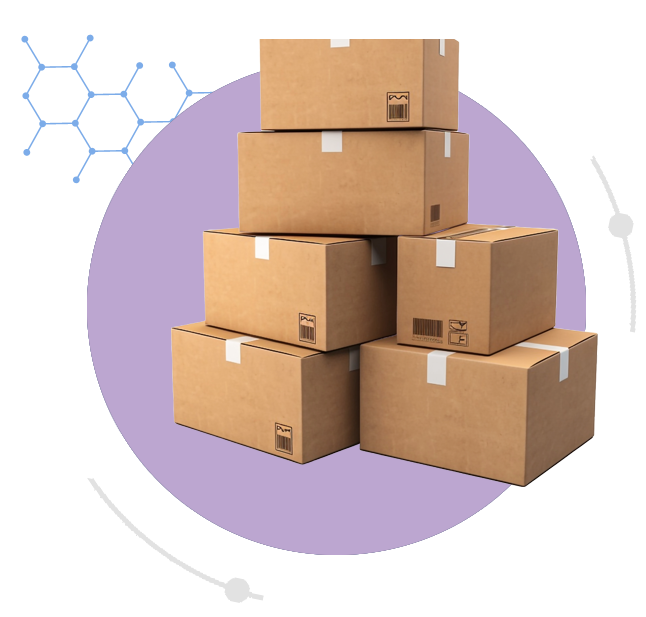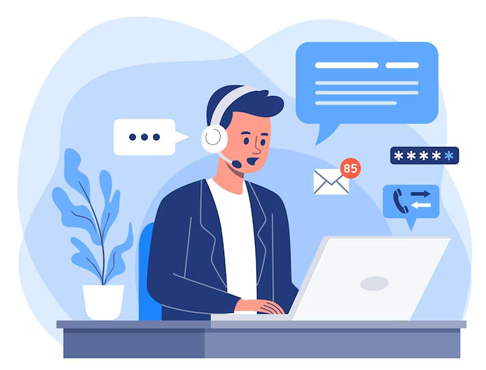Step 3 of 5: Advance Shipment Detail
In this process, supplier provide the pre-details of the shipment like batch number transporter name, lorry number and expiry of drugs.
- Click on Batch Details
- select item name and add new Batch no. and
- click on "Save" Button.